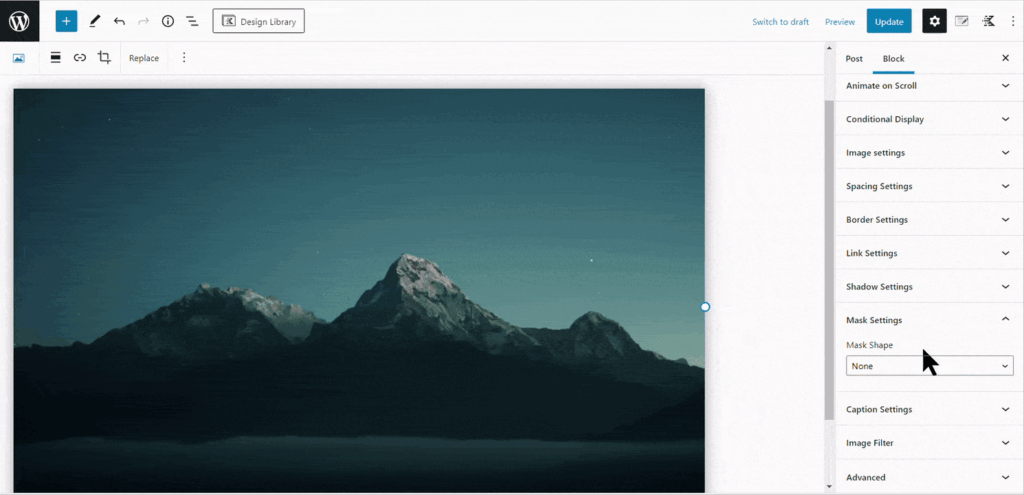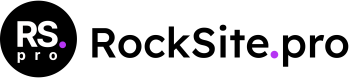The advanced image block enables you to incorporate a highly customizable image. You can configure various sections of settings to customize the image in several ways. These settings enable you to resize the image, modify its padding and margin, and apply a mask.
Image Settings
By utilizing the Image settings tab, you can modify your image by choosing a different file, selecting its size, applying a fixed ratio, setting a maximum width, and providing alternate text and a title attribute. With Kadence Blocks Pro, you can even enable a dynamic image feature. If you wish to play a GIF file, simply set the Image File Size to full.
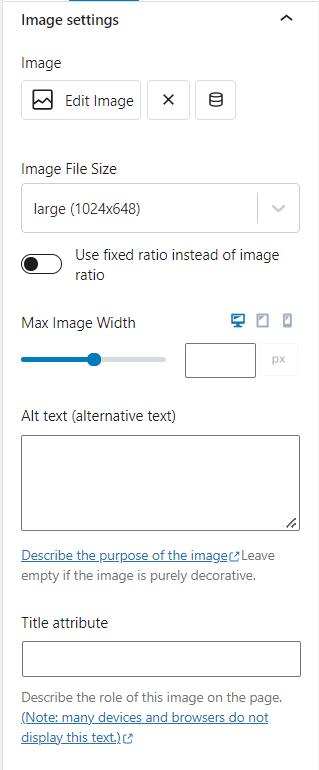
Spacing / Border Settings
You can set the padding and margin for the image block by accessing the Spacing Settings section. These settings can be adjusted separately for desktop, tablet, and mobile devices.
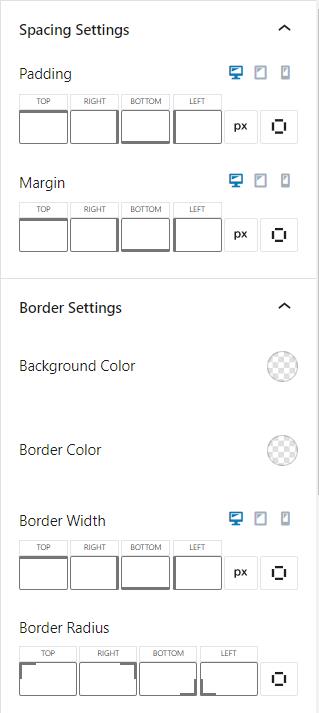
source: www.kadencewp.com
Mask Settings
Kadence Advanced Image block enables you to incorporate mask settings into your content. By utilizing mask settings, you can create a visually appealing design by covering parts of the image. The default settings offer several mask options to choose from, but you can also customize your own mask.