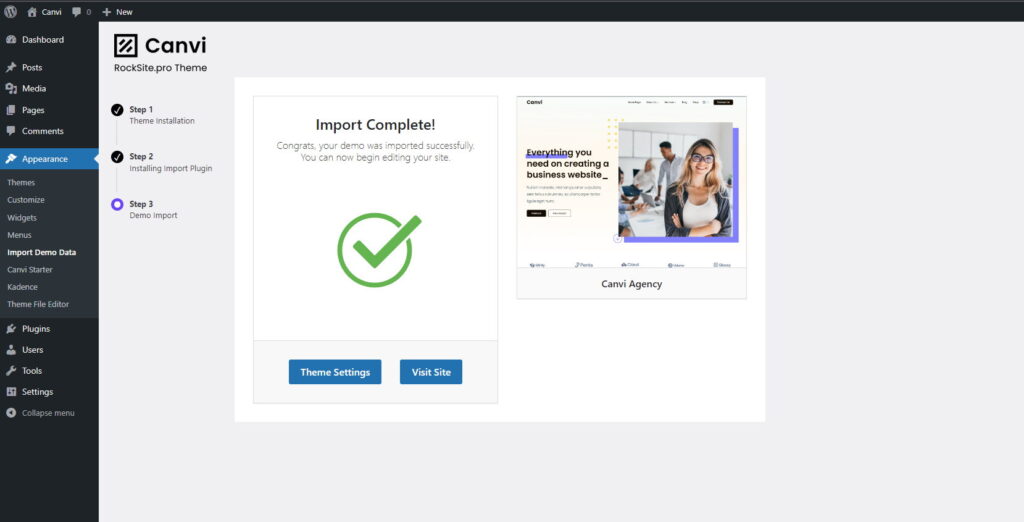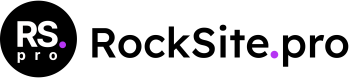In step 3 of the Canvi theme installation (after installing the One Click Demo Import plugin), you can choose one of the available demos and import the content and configuration to your site.
When you import each demo, you download the following elements:
- Content (blocks) of pages including images
- WordPress and Customizer configurations
- Widget configurations
- Installation of necessary free plugins such as Kadence Blocks or WooCommerce takes place during.
1. If you want to download the demo content in step 3, click the “Import Demo” button under the thumbnail of one of the available demos
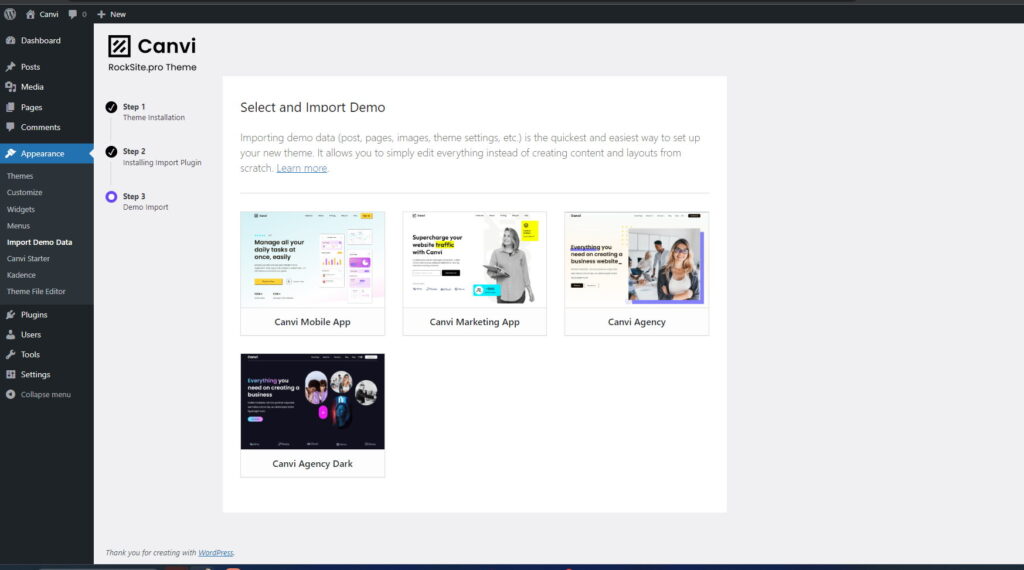
2. A list of plug-ins will appear, which will install along with the downloaded content
3. To finalize the process click the “Continue and import” button
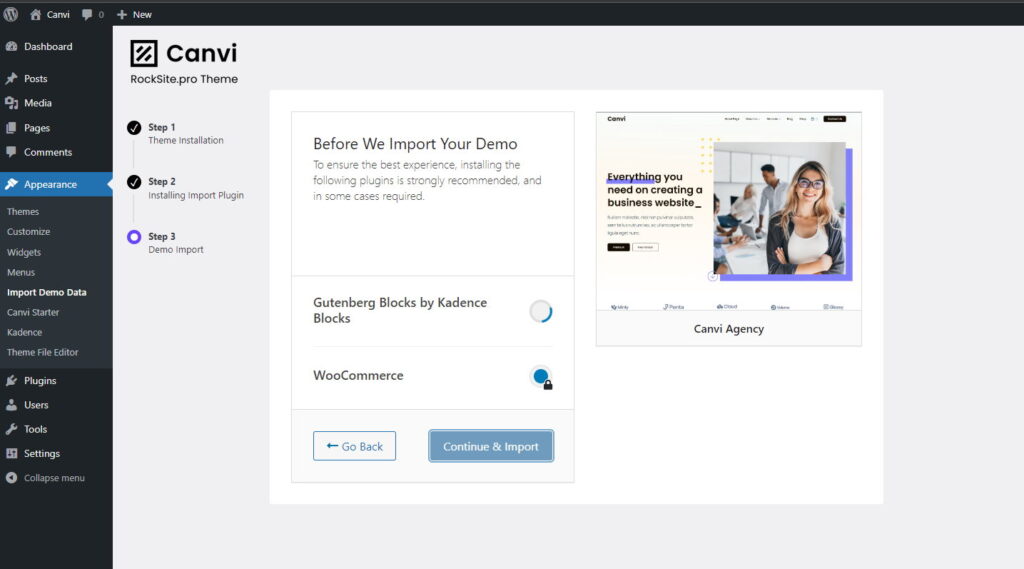
4. Wait for the entire installation and download process to run in the background. It should not take more than a few minutes depending on the demo version
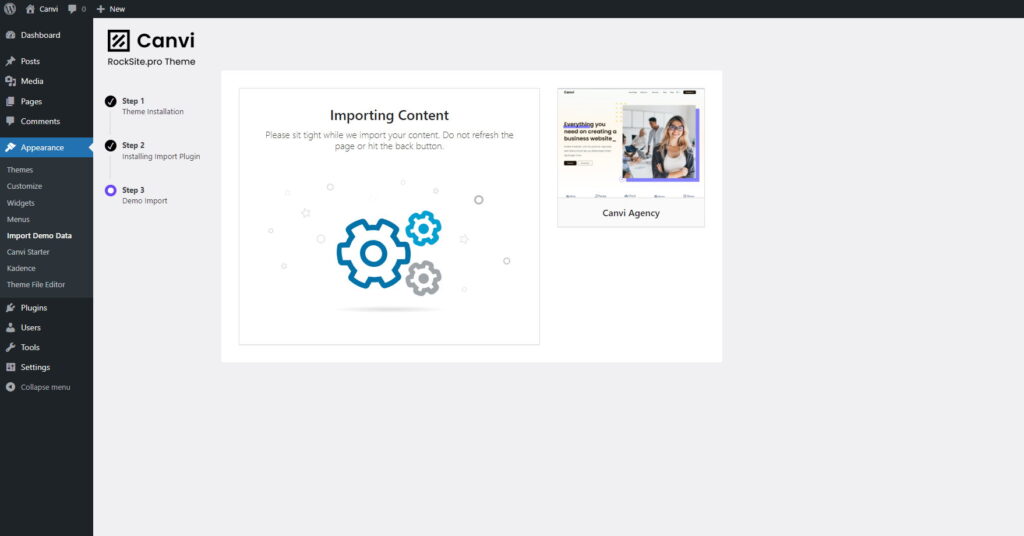
5. Once the process is successfully completed you will see the message “import Complete” you can view the finished page and start making your changes