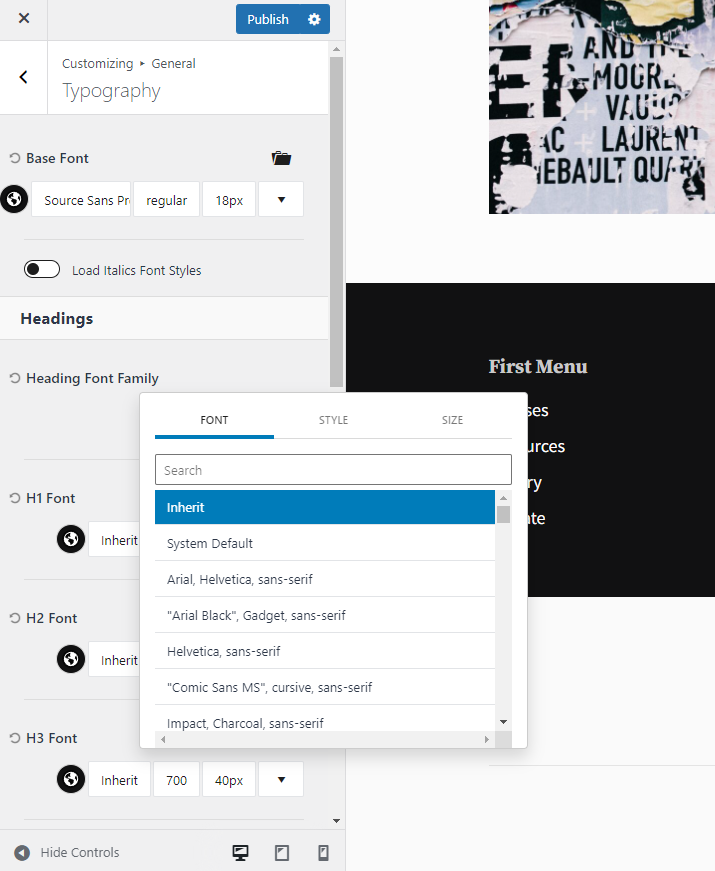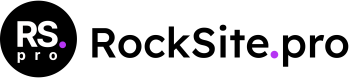Blockfold Color Palette
Blockfold Color Palette based on the Kadence global colors. To change global colors go to Appearance -> Customizer -> General -> Colors.
There are 9 colors. You can switch which palette you are using in the customizer but that will just change which 9 colors are used. The order is important and in general, you would want to keep to the same pattern that you see when you first load the theme. There are three sections of colors, the first two are accent colors, then next 4 have to do with contrast colors that help provide subtle design hierarchy usually in text, the last three are for backgrounds that help define subtle differences in sections of a page or post.
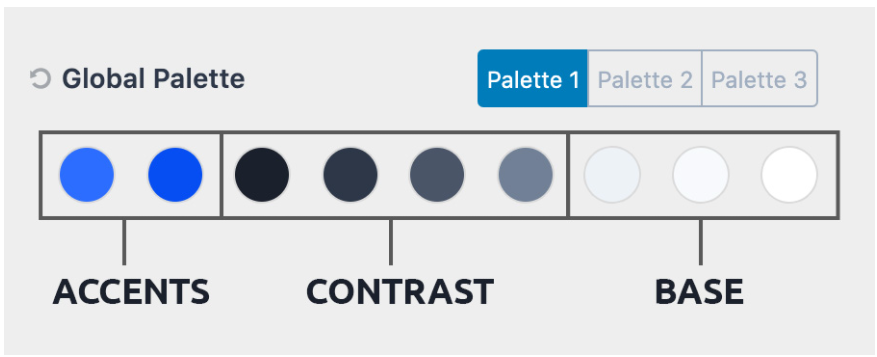
Color names in the palette:
1. Accent
2. Accent – alt (think of what happens when you hover over the accent color).
3. Strongest text
4. Strong Text
5. Medium text
6. Subtle text – borders
7. Subtle Background (light enough that strong text is readable)
8. Lighter Background (light enough that medium text is readable)
9. (white or very close to white).
By setting these colors and using them throughout your site it will help you keep to a design system.
Based on: https://www.kadencewp.com/kadence-theme/knowledge-base/customize-settings/how-to-use-the-kadence-theme-color-palette/
Typography and font sizes
Blockfold inherits typography features of Kadence Theme. You can adjust the font sizes based on the size of the device the user is viewing from. Go to: Customizer -> General -> Typography settings panel in your admin.