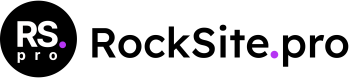About Blockfold + Kadence
Blockfold is child theme for the Kadence Theme [free] A child theme allows you to change many aspects of your site’s appearance yet still preserve your theme’s functionality. Kadence Theme is necessary for Blockfold. Installing the WordPress child theme is no different than installing any other WordPress theme. WordPress will automatically try to install the parent theme (Kadence) because it’s available on WordPress.org. You can also install parent theme by using kadence.zip file whcih you can find in the bundle.
Installing Kadence
Here is how you will install your parent theme. After downloading the Blockfold bundle file from CreativeMarket, extract it and in the extracted folder locate the kadence.zip file. You can then install the Kadence theme using one of the two following installation methods:
- WordPress upload – For most users, this is probably the simplest installation method. To install the Blockfold theme using this method, please follow these steps:
- Login to your WordPress admin panel
- Navigate to Appearance > Themes > Add New > Upload Theme
- Click on Choose File and select kadence.zip
- Click on Install Now
- FTP upload – If you would like to install the Kadence theme via FTP, please follow these steps:
- Extract the blockfold.zip file you previously located. You should now see a folder named blockfold
- Using an FTP client, login to the server where your WordPress website is hosted
- Using an FTP client, navigate to the /wp-content/themes/ directory under your WordPress website’s root directory
- Using an FTP client, upload the previously extracted kadence folder to the themes directory on your remote server
Installing Blockfold
After downloading the Blockfold installation file from CreativeMarket, extract it and in the extracted folder locate the blockfold.zip file. You can then install the Blockfold theme using one of the two following installation methods:
- WordPress upload – For most users, this is probably the simplest installation method. To install the Blockfold theme using this method, please follow these steps:
- Login to your WordPress admin panel
- Navigate to Appearance > Themes > Add New > Upload Theme
- Click on Choose File and select blockfold.zip
- Click on Install Now
- After that remeber to activate Blockfold theme
- FTP upload – If you would like to install the Blockfold theme via FTP, please follow these steps:
- Extract the blockfold.zip file you previously located. You should now see a folder named blockfold
- Using an FTP client, login to the server where your WordPress website is hosted
- Using an FTP client, navigate to the /wp-content/themes/ directory under your WordPress website’s root directory
- Using an FTP client, upload the previously extracted blockfold folder to the themes directory on your remote server
Installing required plugins
After theme activation, you will get message to install some required plugin like this:
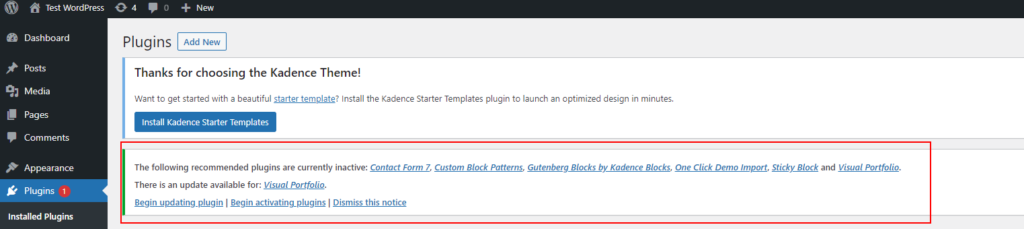
Now click on “Begin installing plugins” link and you will be redirected to “Install Required Plugins” page.
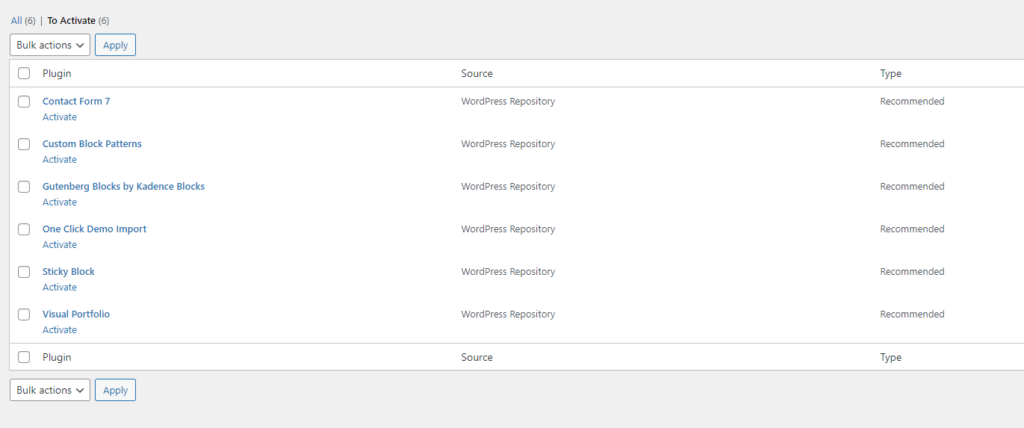
Click on “Install” link below each plugin name to install plugins. Also make sure you activate all plugins. Here are details of each plugin:
- Contact Form 7: This plugin generates different contact forms easily.
- Custom Block Patterns: This will show you post format as tab view when creating new post for blog. This will help you to add different Post Format based posts.
- Gutenberg Blocks by Kadence Blocks: Kadence Blocks adds custom blocks and options to extend Gutenberg’s editing capabilities so you can create stunning websites with ease – no code required.
- One Click Demo Import: Import your demo content, widgets and theme settings with one click. Theme authors! Enable simple theme demo import for your users.
- Sticky Block for Gutenberg Editor: The Gutenberg Sticky Block can be added to any Post or Page and will be sticky as soon as it hits the top of the page after you scroll down. The Sticky Block can contain any other Blocks (Paragraphs, Images, etc.), and can also be used in other Blocks (e.g. Column or Table).
- Visual Portfolio, Photo Gallery & Posts Grid: Create beautiful, clean, and powerful photo galleries and portfolio layouts using the Visual Portfolio gallery plugin. It is easy for simple photo galleries, but powerful enough for professionals. Whether you’re a photographer, agency, or anything in between, Visual Portfolio will boost your online presence.